I recently shared a few posts of my calligraphy in a Calligraphy group on social media and had questions about how I did it. Let me walk you through a few easy ways to use Canva to spice up your artwork and share it with others on social media.
Watch the Video
If you prefer to read a step by step, keep scrolling. First, I’ll share a couple of images I created. Then, I walk you through the process I used in Canva for all three of these images.
Step By Step Tutorial


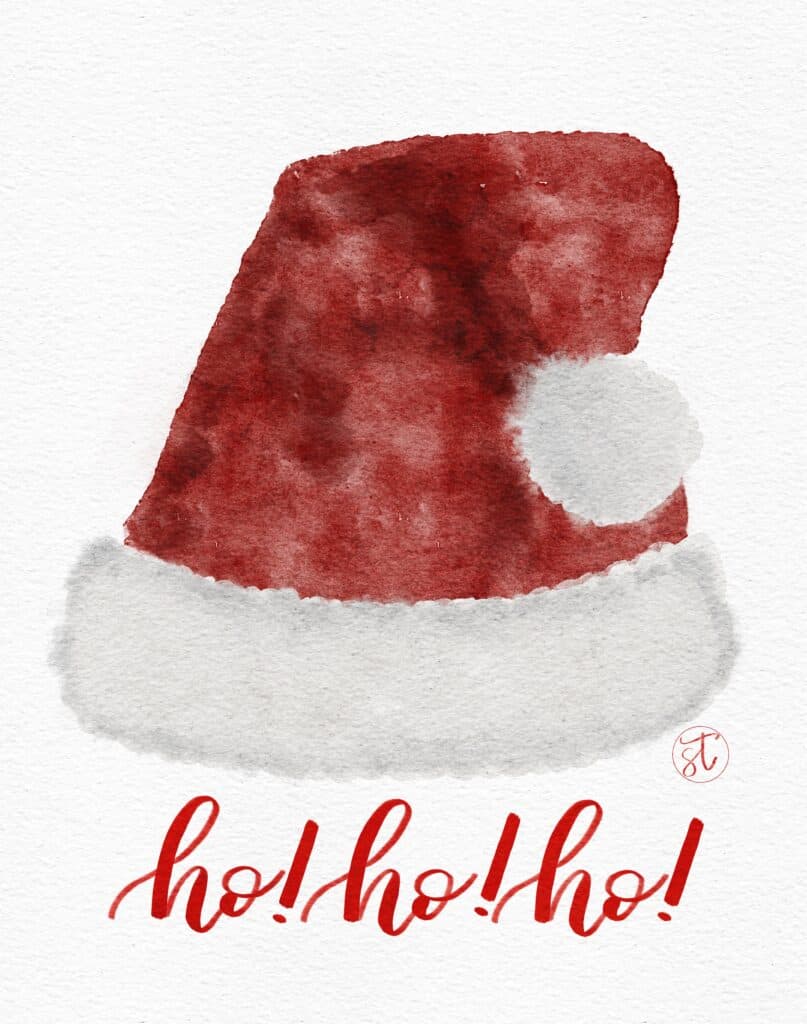
Step By Step Instructions
Ok, so here’s how easy this is.
1. Take a picture of your artwork.
- Remember to use as much natural light as possible. Your phone takes great pictures, so don’t get overly precious with not having the right equipment. You have all the equipment you need and use it every day.
- Take the picture from overhead for this type of image, making sure your phone is as flat as possible.
- Notice on my second image how the watercolor paper and background are not seamless? I wanted that. If you want a seamless image, make sure your background is as white as possible and adjust using your phone editing options if necessary.
2. Open Canva
- Head over to canva.com.
- If you’re new to Canva and want to offer a little love to me, use this affiliate link to sign up. It won’t cost you anything additional and offers me a small commission to support this site.
3. Select “Create New Design”
In the examples above I was posting to Instagram and Facebook. So I used the static Instagram template (1080×1080). I’ll show you how to create a video image in the next example.
4. Choose a template.
At the time of this post, it’s December. So, I chose a Christmas template.
5. Upload the image of your artwork.
- Click Uploads
- Click Upload media
- Select the photo you want to use.
6. Drag and drop the image you uploaded onto the template.
- Make any adjustments to the size, angle, or positioning using the rotate tool at the bottom of the image. Simply click on the image and it will appear.
7. Download your image
Choose .png (better quality) or .jpg
8. Share on social media.
Tada! You’re a Canva creator!

